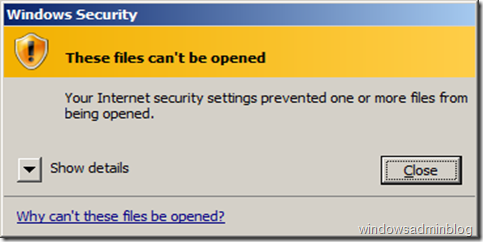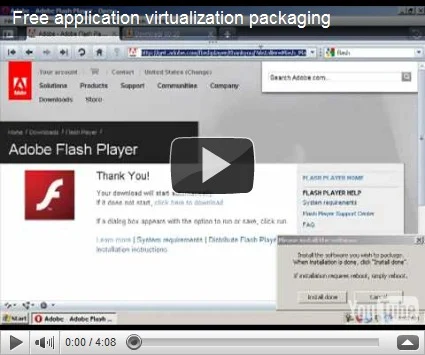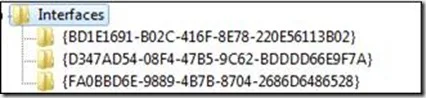I was working on project to set up SCCM2007 on Server 2008 platform and created a small document to outline all major steps/requirements needed to be considered. I am sharing that document here for the community:
1.Software Requirements for SCCM2007 SP2: - Windows Server 2008 Standard Edition 32 Bit (with C: and D: partitions)
- IIS 7.0 (including BITS and WebDav extension)
- Microsoft Management Console (MMC) 3.0
-.net framework 2.0
- SQL Server 2005 SP2
2.Hardware Requirements: - RAM: 16 GB recommended, minimum 4 GB
- Storage: Four 15000 RPM hard disks(200 GB each) configured in RAID 10 mode
(Write caching should be enabled on hardware RAID controllers)
- CPU: quad core (recommended), 2 core (min)
3.Other requirements:
- SCCM2007 SP2 DVD or ISO
- Port number 445 needs to be opened for SCCM site to site configuration.
- What will be the site code? (It’s a 3 character code)
- SCCM server name
?
- SCCM server must be member of an AD domain
- Admin rights on SCCM server
- Schema Admin group should be added to Enterprise Admin group for extending the schema by enterprise admin
- Service account for installing SQL server (in case service account in not possible domain admin user account can be used)
- To install client on target computers we SCCM server computer account should be a member of local admin group or we can use a domain admin user account with admin rights on target computers
4.Requirement for OS deployment: - Reference machines( different hardware models)
- OS CD with volume license key for target OS
- Source files for Software packages( Office 2007, Adobe Reader, Java etc)
5.Extending Schema: Extend the Active Directory schema by running ExtADSch.exe on domain controller (from SMSSETUP\BIN\i386 directory of SCCM DVD) . Extending AD schema increases traffic between DCs to replicate the newly added schema attributes. It is recommended to do this activity when there is low traffic on the WAN links.
Benefits of extending the schema:
- Efficient
client installation and site assignment
- Automatic port configuration for client-to-server communication
- Verifying a trusted management point
- We use all SCCM Features with the least amount of administrative overheads
- Offers the most secure solution for storing configuration information
Steps
- Fulfill hardware and software requirement
- download SCCM 2007 SP2 package
- Install OS, IIS, SQL and other prerequisites
-
Create the System Management container in AD
- Set security permissions on the System Management container(from ADUS snap in)
- Extend AD schema
- Prepare Server 2008 for SCCM:
http://technet.microsoft.com/en-us/library/cc431377.aspx
- Install WSUS and WDS services
- Install SCCM
- Configure the basic settings
- Enable AD system discovery
- Configure the boundary
- Install clients on a small non critical group of computers
- Add distribution point, PSP and roles
- Configure SCCM to store distribution packages on D: drive
- Create software packages
- Created OS Install packages from OS CDs (Windows Vista, Windows 7)
- Arrange reference computer hardware models and their drivers
- Import drivers and create driver packages for all available models
- Create packages for Sysprep, Configmgr client
- Create task sequences to build the reference machine
- Deploy OS install package and build the reference machine
- Customize the reference machine
- Run Windows update
- Capture the OS image from the reference machine
- Copy the captured image file from reference machine to SCCM server
- Create the OS image
- Create task sequence including OS image, applications, SCCM clients etc
- Start deploying the image using the task sequence